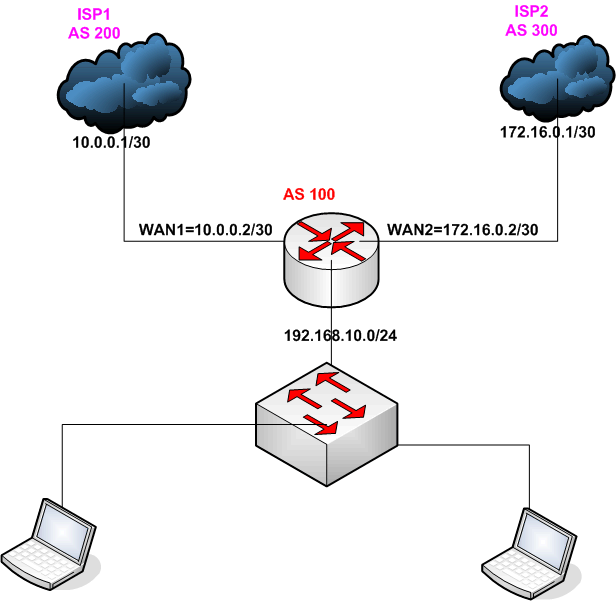Computer network
is a group of computers connected to each other electronically. That means the computer
can talk to each other, every computer in the network send and receive
information. There are many type of computer network exit in the world such as
ü LAN (Local area
Network)
ü MAN (Metropolitan
Area Network)
ü CAN (Campus Area
Network)
ü WAN (Wide Area
Network)
OSI (Open System Interconnection) Model: OSI is a seven
layer model define by ISO(International Organization for standardization) and
it is widely used around the world.
07
|
Application
Layer
|
Network
Service, User Authentication.
|
06
|
Presentation
Layer
|
Data Packet Translation, Encryption etc
|
05
|
Sessions
|
Connection
establishment, Sessions maintenance
|
04
|
Transport
Layer
|
Data fragmentation
,D-fragmentation, Reliable Data transmission, Error correction, Data
segmentation, TCP/UDP etc
|
03
|
Network Layer
|
Logical
Addressing, Path Selection, Routing
|
02
|
Data-Link
Layer
|
Frame making,
CRC checking, Network access.
|
01
|
Physical Layer
|
Media, Connector,
Electrical signal etc.
|
Network Device:
·
Bridge:
A network bridge connected to multiple network segments at the Layer 2 of OSI
model to from a single network. Bridges broadcast all ports.
·
Switch:
Switch operate Data link layer of OSI model. Switch brake up collision domain
by default, but have a large broadcast domain.
·
Router:
A router is a very intelligent device in a network, router operates is Network
Layer of OSI model. Router perform shortest path selection, packet inspect,
packet filtering etc.
·
Firewall:
A firewall is a network device for controlling network security and access control.
Internet
Protocol (IP):
IP address is numerical label, it participate in computer network device and
printers. IP address serve two major portion Host and Network identification.
IP are 32-bit numeric value.
Actually IP address is binary number,
it represent to numeric number because human can easy to understand. Today two
version Ip address are exit in the world IPv4 and IPv6.
Private IP address: Private IP address
reserved in personally or private used, the range of private IP address is shown
below
Class
|
Start
|
End
|
No. of Address
|
A
|
10.0.0.0
|
10.255.255.255
|
16777216
|
B
|
172.16.0.0
|
172.31.255.255
|
1048576
|
C
|
192.168.0.0
|
192.168.255.255
|
65536
|